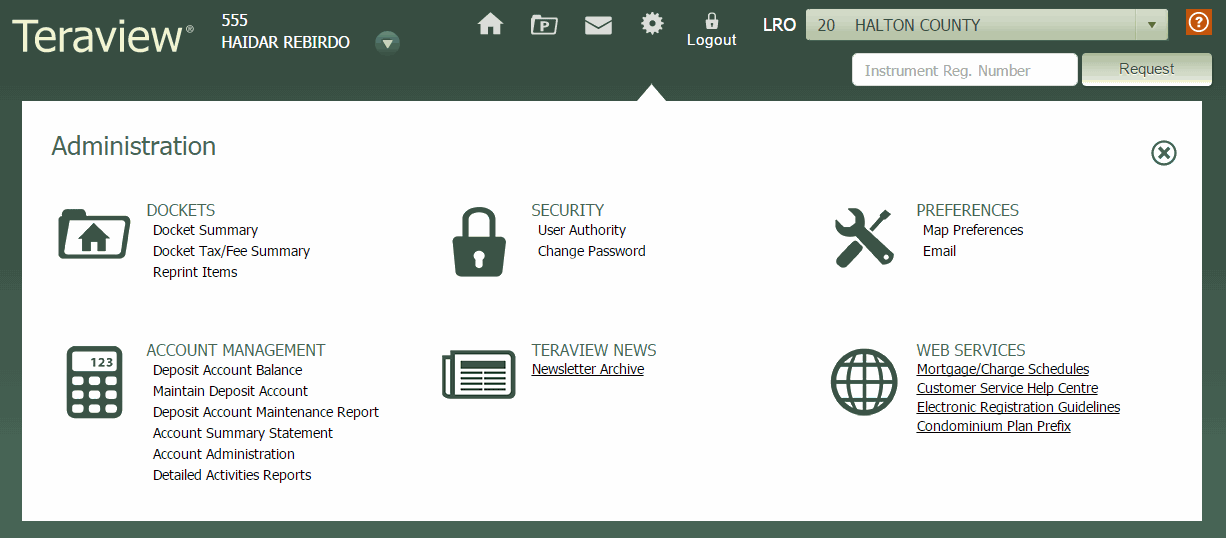The Administration pane displays when you select the Admin icon ![]() at the top of the screen. Here, you can manage your account settings and balance, view Teraview newsletters, change your password, set permission levels, print Docket Summaries and a variety of other reports, set map and E-mail preferences, and access helpful online references.
at the top of the screen. Here, you can manage your account settings and balance, view Teraview newsletters, change your password, set permission levels, print Docket Summaries and a variety of other reports, set map and E-mail preferences, and access helpful online references.
Hover over any part of the image below for a description of the function, or select the area to view a topic where you can learn more about its use.